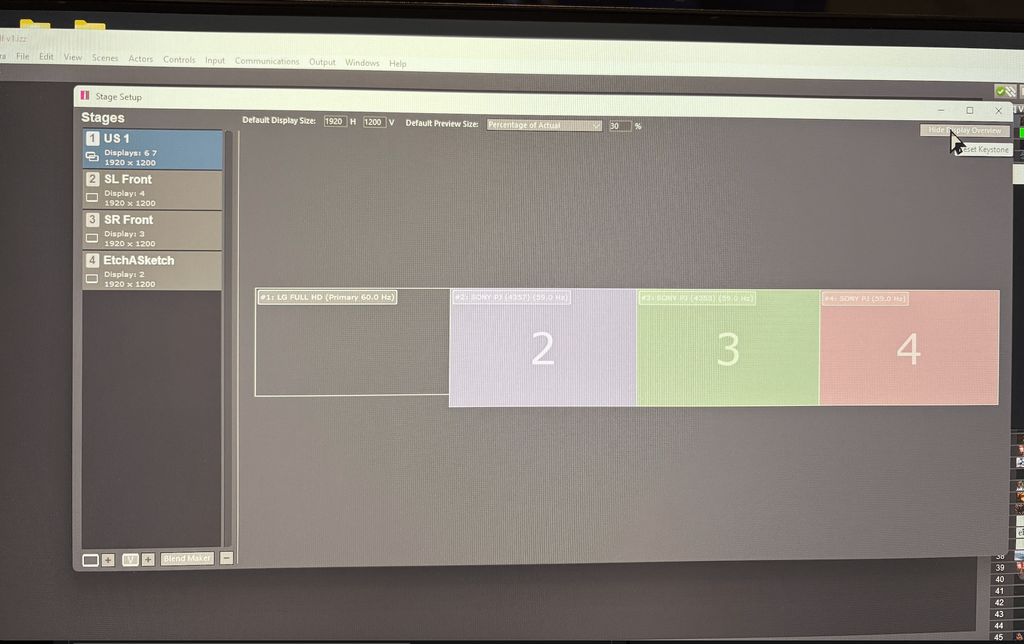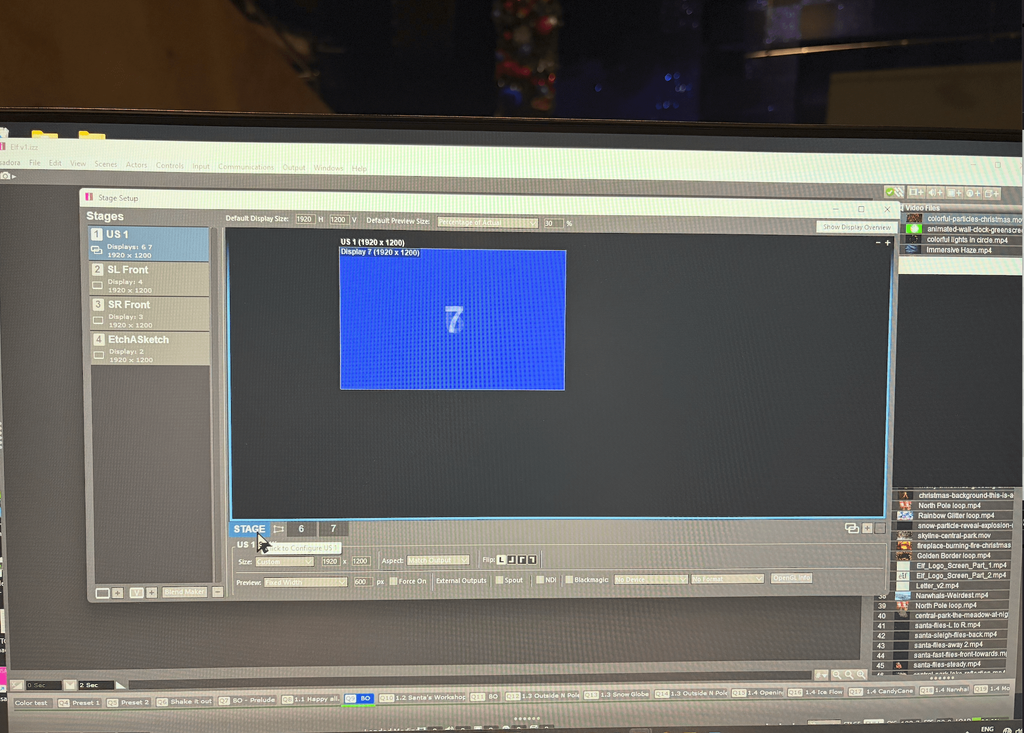Thank you for opening the door of MediaPipe for Isadora Users!
I have been trying to dig a bit deeper in MediaPipe to use things such as the Segmentation Mask (and if I get past being stuck here, maybe the Face Mesh)
I have managed to create a Pythoner actor according to specifications , and I am able to go as far as printing the array of the Segmentation Masks to the console, but somehow Python seems to always crash anytime I try to go further with the code so I can't get to really output the result.
Should I open a different topic about this matter?
Kindly,
Jo
@woland many many thanks for your help.
I will buy the Isadora update for my mac book pro from 3 to 4
What’s the latest iOS I can use for this software ?
Thanks for your advice re my images & video.
I will from after this tour next week move all my operating (only) images & videos to my MacBook Pro
Internal drive , and only use my external drives for editing and storage. ( we have 5 theatre shows)
I will be doing this work beginning of January. 26
Ta
Tr742
Hi all -
In the end, the issue was actually that in the projector's internal settings, the projector aspect was set to NATIVE, and when I changed it to FULL it spanned the entire area.
I think this has to do with the projector's ability to resize SDI (16:9) back to 16:10.
Hope this helps someone else in the future!
Hi,
I see your issue
It is a good idea to reset the projectors internal geometry settings to clear the geometry settings from a previous setup ie. quick corner settings or other user defined settings will project a different bounds area to the projectors built n test patterns.
I hope this helps to solves your issue.
best wishes
Russell
is that grid some content you are projecting? It doesn't look like the Grid Isadora provides via the 'Output / Show Alignment Grid' menu.
If this is a grid image you are sending, perhaps you could switch 'keep aspect' to off on your Projector. This will warp the image, but will show you if there is black space that isn't being filled.
Otherwise, I expect its a scaling/ratio setting on the projectors input menu.
I would start by sending pure white to a projector with 'keep aspect' set to off. Just a 'Background Color' actor connected to 1 'Projector' actor.
Maybe with a new stage made in stage setup that is dead basic. No blending etc.
I'm stacking the projectors for brightness, but the double projectors isn't actually where the issue lies.
It's in the output size of the image when being sent from Isadora. Below I have a photo of the projector's test pattern (larger coverage), compared to a grid sent from Isadora (US Main 1).
I'm sure there some sort of weird aspect ratio thing going on, but I can't figure out what.


I don't see any sizing issues here. Although I don't understand why you are creating a 100% blend output. For me I'm a little confused about what you are trying to accomplish and where you are having issues?
So Stage US1 is a 100% blend of displays 6 & 7 which are black magic outputs